Microsoft Office Word
Microsoft Word is a word processing software package. You can use it to type letters, reports, and other documents . It gives you the ablilty to use your home computer as well as your business computer for desktop publishing. The features in Word 2007 can make your work easier, make your documents more attractive, and/or enable you to work more efficiently. This Microsoft Word lesson teaches you how to open a file, cut, copy, paste, use AutoText, use spell check, use Find and Replace, and change fonts. All of these features either make your work easier or make your document more attractive.
Source:The Baycon Group
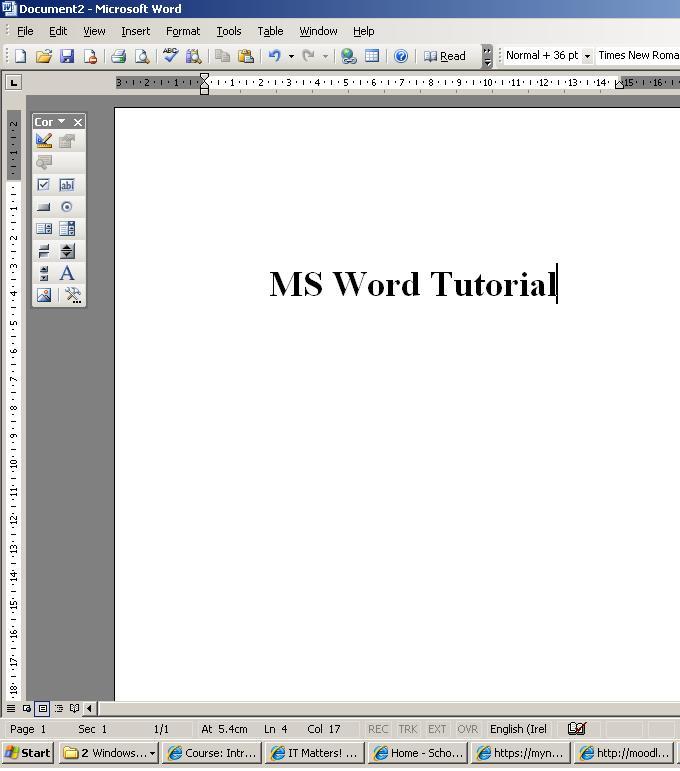
WORKING WITH DOCUMENTS
Creating new document
There are several ways to create new documents, open existing documents, and save documents in Word:
- Click the Microsoft Office Button and Click New or
- Press CTRL+N (Depress the CTRL key while pressing the “N”) on the keyboard
You will notice that when you click on the Microsoft Office Button and Click New, you have many choices about the types of documents you can create. If you wish to start from a blank document, click Blank. If you wish to start from a template you can browse through your choices on the left, see the choices on center screen, and preview the selection on the right screen.
Opening an Existing Document
- Click the Microsoft Office Button and Click Open, or
- Press CTRL+O (Depress the CTRL key while pressing the “O”) on the keyboard, or
- If you have recently used the document you can click the Microsoft Office Button and click the name of the document in the Recent Documents section of the window Insert picture of recent docs
Saving a Document
- Click the Microsoft Office Button and Click Save or Save As (remember, if you’re sending the document to someone who does not have Office 2007, you will need to click the Office Button, click Save As, and Click Word 97-2003 Document), or
- Press CTRL+S (Depress the CTRL key while pressing the “S”) on the keyboard, or
- Click the File icon on the Quick Access Toolbar
Renaming Documents
To rename a Word document while using the program:
- Click the Office Button and find the file you want to rename.
- Right-click the document name with the mouse and select Rename from the shortcut menu.
- Type the new name for the file and press the ENTER key.
Working on Multiple Documents
Several documents can be opened simultaneously if you are typing or editing multiple documents at once. All open documents will be listed in the View Tab of the Ribbon when you click on Switch Windows. The current document has a checkmark beside the file name. Select another open document to view it.
Document Views
There are many ways to view a document in Word.
- Print Layout: This is a view of the document as it would appear when printed. It includes all tables, text, graphics, and images.
- Full Screen Reading: This is a full view length view of a document. Good for viewing two pages at a time.
- Web Layout: This is a view of the document as it would appear in a web browser.
- Outline: This is an outline form of the document in the form of bullets.
- Draft: This view does not display pictures or layouts, just text.
To view a document in different forms, click the document views shortcuts at the bottom of the screen or:
- Click the View Tab on the Ribbon
- Click on the appropriate document view.
Closing a Document
To close a document:
- Click the Office Button
- Click Close
EDITING TEXT
Typing and Inserting new text
To enter text, just start typing! The text will appear where the blinking cursor is located. Move the cursor by using the arrow buttons on the keyboard or positioning the mouse and clicking the left button. The keyboard shortcuts listed below are also helpful when moving through the text of a document:
| Move Action | Keystroke |
| Beginning of the line | HOME |
| End of the line | END |
| Top of the document | CTRL+HOME |
| End of the document | CTRL+END |
Selecting Text
To change any attributes of text it must be highlighted first. Select the text by dragging the mouse over the desired text while keeping the left mouse button depressed, or hold down the SHIFT key on the keyboard while using the arrow buttons to highlight the text. The following table contains shortcuts for selecting a portion of the text:
| Selection | Technique |
| Whole word | double-click within the word |
| Whole paragraph | triple-click within the paragraph |
| Several words or lines | drag the mouse over the words, or hold down SHIFT while using the arrow keys |
| Entire document | choose Editing | Select | Select All from the Ribbon, or press CTRL+A |
Deselect the text by clicking anywhere outside of the selection on the page or press an arrow key on the keyboard.
Inserting Additional Text
Text can be inserted in a document at any point using any of the following methods:
- Type Text: Put your cursor where you want to add the text and begin typing
- Copy and Paste Text: Highlight the text you wish to copy and right click and click Copy, put your cursor where you want the text in the document and right click and click Paste.
- Cut and Paste Text: Highlight the text you wish to copy and right click and click Cut, put your cursor where you want the text in the document and right click and click Paste.
- Drag Text: Highlight the text you wish to move, click on it and drag it to the place where you want the text in the document.
You will notice that you can also use the Clipboard group on the Ribbon.
Rearranging Blocks of Text
To rearrange text within a document, you can utilize the Clipboard Group on the Home Tab of the Ribbon.
Insert picture of clipboard group labeled
- Move text: Cut and Paste or Drag as shown above
- Copy Text: Copy and Paste as above or use the Clipboard group on the Ribbon
- Paste Text: Ctrl + V (hold down the CTRL and the “V” key at the same time) or use the Clipboard group to Paste, Paste Special, or Paste as Hyperlink
Deleting Blocks of Text
Use the BACKSPACE and DELETE keys on the keyboard to delete text. Backspace will delete text to the left of the cursor and Delete will erase text to the right. To delete a large selection of text, highlight it using any of the methods outlined above and press the DELETE key.
Search and Replace Text
To find a particular word or phrase in a document:
- Click Find on the Editing Group on the Ribbon
- To find and replace a word or phrase in the document, click Replace on the Editing Group of the Ribbon.
Undo Changes
To undo changes:
- Click the Undo Button on the Quick Access Toolbar
FORMATTING TEXT
Styles
A style is a format enhancing tool that includes font typefaces, font size, effects (bold, italics, underline, etc.), colors and more. You will notice that on the Home Tab of the Ribbon, that you have several areas that will control the style of your document: Font, Paragraph, and Styles.
Change Font Typeface and Size
To change the font typeface:
- Click the arrow next to the font name and choose a font.
- Remember that you can preview how the new font will look by highlighting the text, and hovering over the new font typeface.
To change the font size:
- Click the arrow next to the font size and choose the appropriate size, or
- Click the increase or decrease font size buttons.
Font Styles and Effects
Font styles are predefined formatting options that are used to emphasize text. They include: Bold, Italic, and Underline. To add these to text:
- Select the text and click the Font Styles included on the Font Group of the Ribbon, or
- Select the text and right click to display the font tools
Change Text Color
To change the text color:
- Select the text and click the Colors button included on the Font Group of the Ribbon, or
- Highlight the text and right click and choose the colors tool.
- Select the color by clicking the down arrow next to the font color button.
Highlight Text
Highlighting text allows you to use emphasize text as you would if you had a marker. To highlight text:
- Select the text
- Click the Highlight Button on the Font Group of the Ribbon, or
- Select the text and right click and select the highlight tool
- To change the color of the highlighter click on down arrow next to the highlight button.
Copy Formatting
If you have already formatted text the way you want it and would like another portion of the document to have the same formatting, you can copy the formatting. To copy the formatting, do the following:
- Select the text with the formatting you want to copy.
- Copy the format of the text selected by clicking the Format Painter button on the Clipboard Group of the Home Tab
- Apply the copied format by selecting the text and clicking on it.
Clear Formatting
To clear text formatting:
- Select the text you wish to clear the formatting
- Click the Styles dialogue box on the Styles Group on the Home Tab
- Click Clear All
PROOFING A DOCUMENT
There are many features to help you proofread your document. These include: Spelling and Grammar, Thesaurus, AutoCorrect, Default Dictionary, and Word Count.
Spelling and Grammar
To check the spelling and grammar of a document
- Place the cursor at the beginning of the document or the beginning of the section that you want to check
- Click the Review Tab on the Ribbon
- Click Spelling And Grammar on the Proofing Group.
- Any errors will display a dialog box that allows you to choose a more appropriate spelling or phrasing.
If you wish to check the spelling of an individual word, you can right click any word that has been underlined by Word and choose a substitution.
Thesaurus
The Thesaurus allows you to view synonyms. To use the thesaurus:
- Click the Review Tab of the Ribbon
- Click the Thesaurus Button on the Proofing Group.
- The thesaurus tool will appear on the right side of the screen and you can view word options.
You can also access the thesaurus by right-clicking any word and choosing Synonyms on the menu.
Customize AutoCorrect
You can set up the AutoCorrect tool in Word to retain certain text the way it is. To customize AutoCorrect:
- Click the Microsoft Office button
- Click the Word Options Button
- Click the Proofing tab
- Click AutoCorrect Options button
- On the AutoCorrect Tab, you can specify words you want to replace as you type
Create a New Default Dictionary
Often you will have business or educational jargon that may not be recognized by the spelling and/or grammar check in Word. You can customize the dictionary to recognize these words.
- Click the Microsoft Office button
- Click the Word Options Button
- Click the Proofing tab
- Click the When Correcting Spelling tab
- Click Custom Dictionaries
- Click Edit Word List
- Type in any words that you may use that are not recognized by the current dictionary.
Check Word Count
To check the word count in Word 2007 look at the bottom left corner of the screen. It will give you a total word count or if you have text highlighted it will tell you how many words are highlighted out of the total.
Source: The Baycon Group