Web Browsing
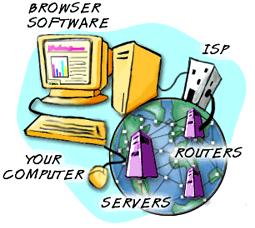
A web browser is the software program you use to access the World Wide Web, the graphical portion of the Internet. The first browser, called NCSA Mosaic, was developed at the National Center for Supercomputing Applications in the early 1990s. The easy-to-use point-and-click interface helped popularize the Web, although few could then imagine the explosive growth that would soon occur.
The Top Three

Although many different browsers are available, Microsoft Internet Explorer, Firefox and Netscape Navigator (a distant third) are the most popular. (Many Mac users prefer the Safari browser.) At one time, Netscape (now owned by AOL) and Microsoft put so much money into their browsers that competitors found it hard to keep up. The battle between the two companies to dominate the market led to continual improvements to the software. Version 5.0 and later releases of either browser are excellent choices. (By the way, both are based on NCSA Mosaic.)

Firefox, a more recent entry, was released in November 2004; version 2.0, with enhanced security and other new features was released in October 2006 and has been updated periodically. You can download Internet Explorer, Firefox and Netscape Navigator for free from each company's website. If you have one browser already, you can test out the others. Also note that there are slight differences between the Windows and Macintosh versions.

Outfitted with a browser, you can surf to your heart's content, but it's easy to get lost in this vast electronic network. That's where your browser really helps, as it comes loaded with all sorts of handy features. Fortunately, you can learn the basics in just a few minutes, then take the time to explore the more advanced functions. For the most up-to-date information about each browser and a complete tutorial, check the online handbook under the Help menu or go to the websites of the respective software companies.
The Toolbar
The row of buttons at the top of your browser, known as the toolbar, helps you travel through the web of possibilities, keeping track of where you've been. Since the toolbars for Internet Explorer, Firefox and Navigator, differ slightly, we'll first describe what the buttons in common do.



- The Back button (the arrow pointing to the left) returns you the previous web page you've visited.
- Use the Forward button to return to the page you just came from.
- Home takes you to whichever home page you've chosen. (If you haven't selected one, it will return you to the default home page, usually the Microsoft, Netscape or Google website.)
- Reload or Refresh does just that, loads the web page again. Why would you want to do this? Sometimes all of the elements of a web page haven't loaded the first time, because the file transfer was interrupted. Also when you download a web page, the data is cached (pronounced "cashed"), meaning it is stored temporarily in your computer's memory. The next time you want that page, instead of requesting the file from the web server, your web browser accesses it from the cache. But if a web page is updated frequently, as may be the case with news, sports scores or financial data, you won't get the most current information. By reloading the page, this timely data is updated from the web server.
- Print lets you make a hard copy of the current page loaded in your browser.
- The Stop button stops the browser from loading the current page. When to Use the STOP Button: There's a good reason why the Web is sometimes referred to as the World Wide Wait, especially if you don't have a speedy broadband Internet connection. If you can't connect to a site or if the page is loading very slowly, use the STOP button and try again later, especially if you are trying to access a popular site.
- Search connects to directories and search tools on the Microsoft, Netscape or Google websites.
- Bookmarks or Favorites lets you can record the addresses of websites you want to revisit. Once you add a URL to your list, you can return to that web page simply by clicking on the link in your list, instead of retyping the entire address.
The Address Bar
Next to the toolbar, you will see a long box. This is where you type the address or URL of a website you want to visit. After you enter it, press the Return or Enter key to access the site or click on the "Go" or Arrow button to the right of the address box. By clicking the small triangle to the right of the Location box, you will get a drop-down list of the most recent websites you've visited. To revisit a site, just click on the address.
The Menu Bar
Located along the top of the browser window, the menu bar offers a selection of things you can do with a web page, such as saving it to your hard drive or increasing the size of the text on a page. Many of the choices are the same as the buttons on the toolbar below, so don't try to learn everything now. Click once on a word to access the drop-down menu, then click on the selection you want to make.
The Access Indicator
All three browsers have small graphics that indicate what the browser is doing. When this image is animated, it means that your browser software, known as a client, is accessing data from a remote computer, called a server. The server can be located across town or on another continent. Your browser downloads these remote files to your computer, then displays them on your screen. The speed of this process depends on a number of factors such as the speed of your connection, the size of the files you are downloading, how busy the server is and the traffic on the Internet.
The Status Bar
At the bottom of your web browser you'll find the status bar. You can watch the progress of web page transactions, such as the address of the site you are contacting, whether the host computer has been contacted and the size and number of the files to be downloaded.
The Scroll Bar
The vertical bar to the right of the browser lets you scroll down and up a web page. You can do this by placing your arrow pointer on the up or down arrows and holding down your left mouse key. You can also place the pointer on the slider control, hold down the left mouse key and drag the slider. Your mouse may also have a scrolling wheel as an alternative way of navigating a long page. If a web page is too wide to fit your screen, a horizontal scroll bar will appear just above the status bar. This scroll bar works the same way.
Some Browser Tricks
As with most software, there is more than one way to accomplish a task. Here are a few other useful features to help you navigate: As you hop from page to page and website to website, your browser remembers where you've been. With Navigator, select History from the drop-down list under the Go menu. With Firefox, select the History option from the menu bar. With Internet Explorer 6.0, click the History button on the toolbar. (With Internet Explorer 7.0, first click the Favorites Center star, then click the History button.) There you'll find a list of all the web pages you have visited during a specified period of time. To revisit a page, just click on the address. Another way to move between pages is by first clicking your right mouse button. A pop-up menu will appear and you can choose to move forward or back by clicking on your choice with your left mouse button.
One final word of advice: Your web browser is your gateway to the Internet. Take the time to learn about its features. In the long run, it will save you hours of frustration and open up a cache of treasures
Source: LearnTheNet.com